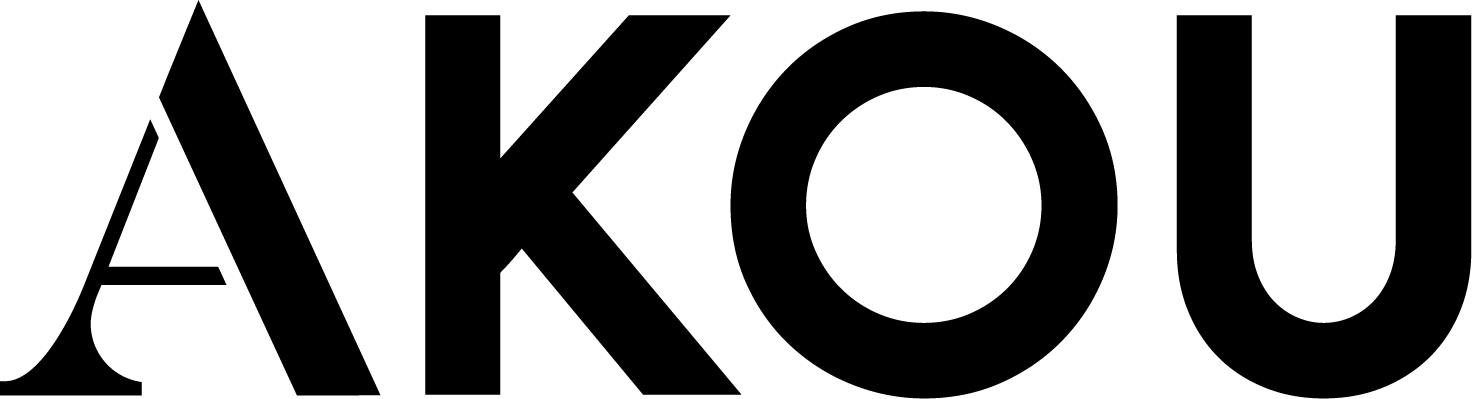Find out how to use your list of connections
Learn the ins and outs of your connection list.
On this page you can find out about:
1. Get an overview of who’s in your network
Your connections list is accessible from the menu by click My connections.
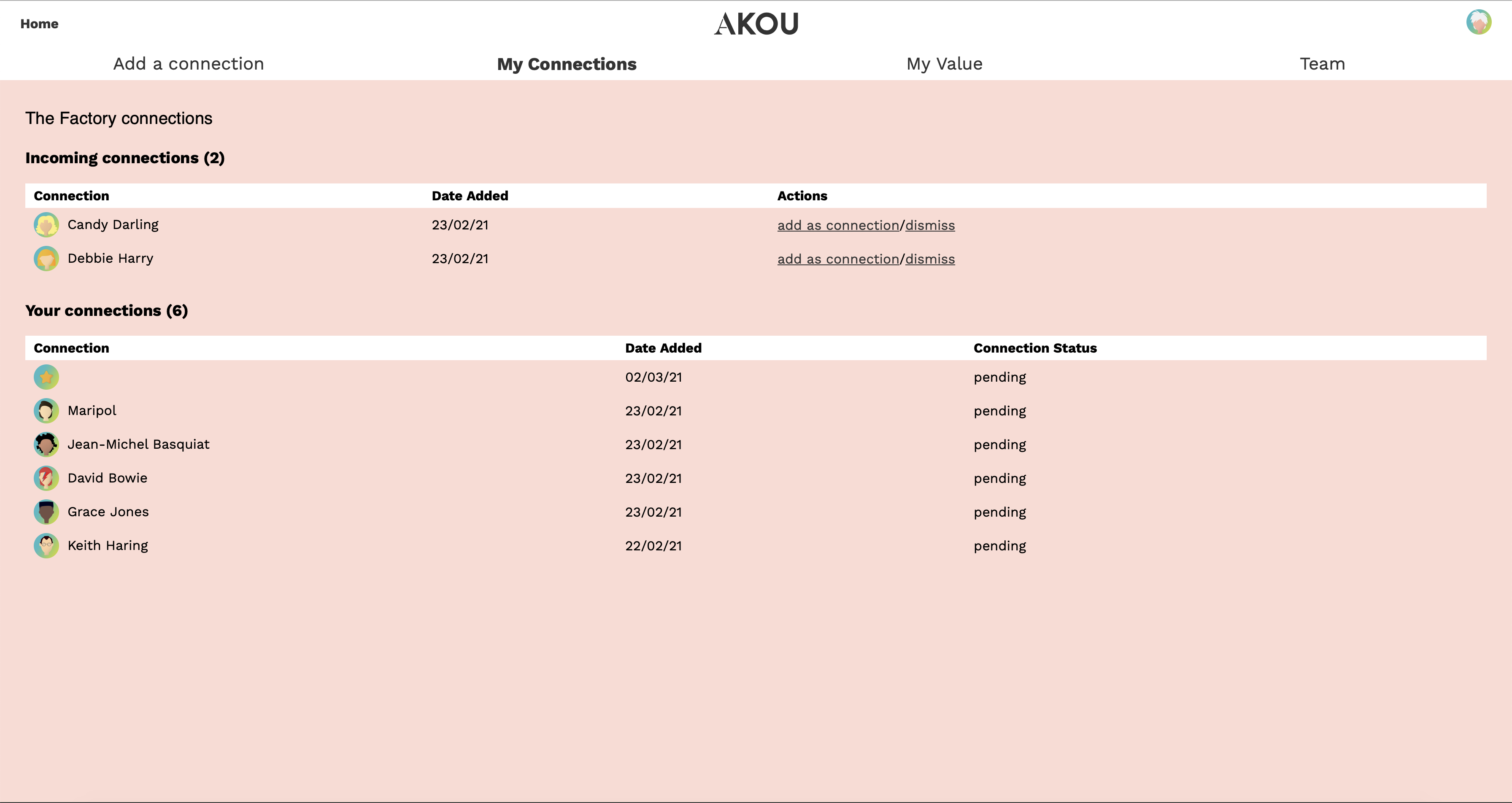
On this page you’ll see two lists of connections. The first one shows incoming connections linked to the project you are on. These are AKOU users who have added you through the Add a connection form.
The second list shows you a mixture of the connections you have added and those users that you have confirmed you have a connection with (only connections linked to the project you are on will be displayed).
Your dashboard showing What others said will only show data that others have added about you if you have accepted their connection (and they appear in your second list).
2. Incoming connections
Incoming connections are all the people that have added you as a connection via the add connection form.
You can find out more about connection requests here.
You can add them as a connection (which will add them to your connection list) and then the data they have added about you will be displayed on your value dashboard.

Or if you don’t wish to add them or they are not connected to you you can dismiss their connection.
3. Your connections
Your connections are a mixture of the people you have added through the add a connection form and people who you have accepted who added you.
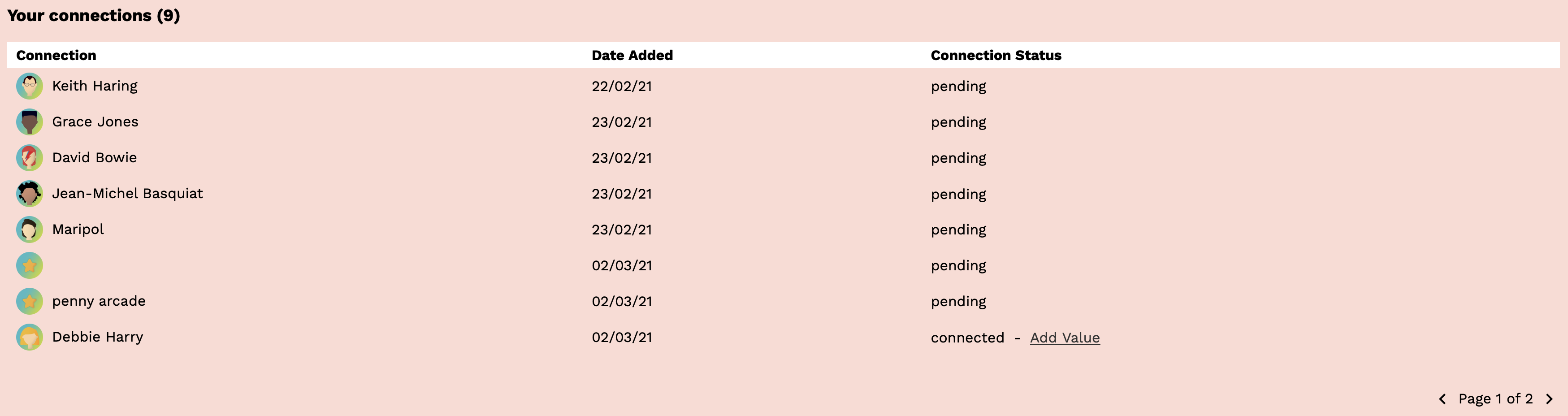
You can also add value to any connection that adds you:
- First they will appear in your incoming list.
- Click add as a connection – this will move them to your connections list
- Click add value – this will take you to the add a connection form where you can add value to them. Make sure you don’t change the email address linked to them!
The add a connection form is where you enter your data about why you value people. It is made up of 9 simple questions (most of which are multi-choice answers).
EXPLORE: find out where your value data goes.